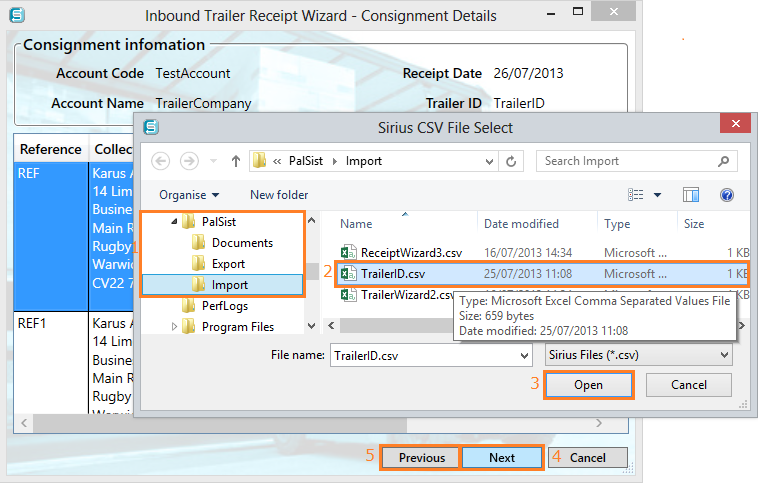The CSV File import screen is shown below.
Note:This step is only shown if Automatic CSV import file (Inbound Receipt) is not selected.
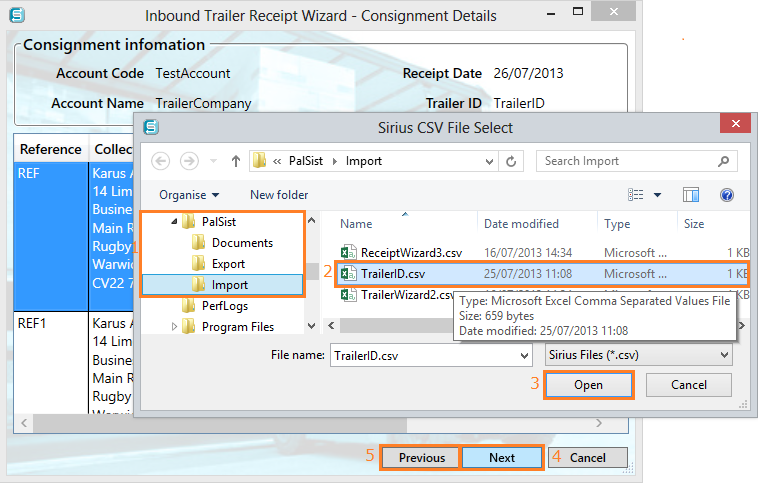
- This shows the folders that have to be set up in the Company Details screen to allow files to be imported and saved.
- The CSV files are selected to enable the information from Sirius to update the PalSist™ Manifest.
- Click Open, select the file or drag the file onto the Manifest to import the CSV file. The Sirius CSV correctly imported message is then displayed.
- The Next button will take you to the Report Information Entry screen.
- To go to the previous window select the Previous button.