This screen will only appear if Use pallet definitions is ticked (and initially it will not contain any pallet details) otherwise Consignment Details will be displayed .
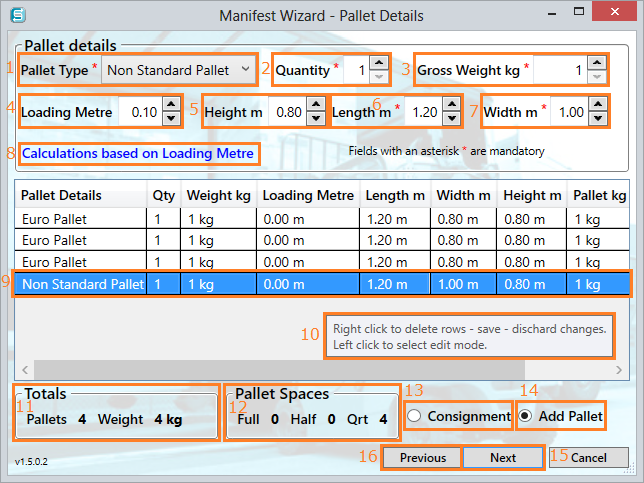
9. The left mouse click places the item into edit mode.
10. The tooltip text appears when the mouse is hovered over the grid.
11. This provides a summary of the totals for the consignment being added to the manifest.
12. Pallet Spaces are calculated on the selected pallet details added above.
13. Once you have successfully added all the pallets, select Consignment and then click the Next button.
14. In the Add Pallet mode the Next button will allow further pallets to be added.
15. The Next button will take you to Consignment Details.
16. To go to the previous window select the Previous button.